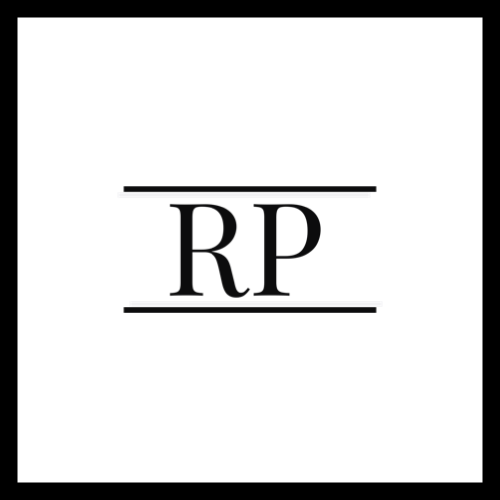First Impressions: Moving from Windows 7 to Windows 8
I am a technology junkie. I cant wait to see, experience and play with the latest and greatest technology has to offer. So it is that part of me that preordered a Windows 8 Pro upgrade copy on Amazon a few weeks ago. I must confess that of all the active devices in our house (and there are quite a few - more than what I can count with my fingers), the Windows 7 desktop is the oldest and least used. At home, we have fully embraced the post PC era. The most use for my MacBook Pro is to do blog posts like these. Otherwise, tablets and smartphones get all the love. I didn't really need to upgrade my 6 year old desktop. But with everyone talking about Windows 8, I wanted to desperately be ahead of the curve and here I am, typing this post on my freshly upgraded Windows 8 desktop.The Upgrade ProcessThe Windows 8 Pro upgrade pack includes two CDs- one for 32 bit systems and the other for 64 bit systems. There is also a business card like entity that bears the Windows license key. I popped the Windows 8 32 bit disc on my desktop and I was greeted by some Metro themed screens instructing me on the progress of preparing my desktop for the upgrade.The Wizard listed a bunch of items I had to uninstall prior to the upgrade. This was a bit jarring to me. What if I didn't have drivers for the things I was unistalling?. I was moving from a Windows 7 desktop with reasonably good hardware- quad core Intel CPU and 4 GB RAM. Even then I was asked to uninstall my Bluetooth drivers and more challengingly the Intel NIC drivers. I wasn't sure what the deal was here because what if the upgrade failed midway leaving me with a machine with unistalled network drivers?. Would I be able to get these drivers back from the Internet?. I wish these steps weren't required or was simpler. I finally unistalled my NIC some tweaks and a couple of reboots later.The Install process then chugged for a while - it felt like a long time but it was really just less than an hour and soon I was greeted by an entirely new welcome screen and a dramatically new Windows interface.The Windows 8 UIThe erstwhile Metro UI is now called the Windows 8 UI or Modern Style UI according to Microsoft. Users of Windows 7 phones should find this familiar. For the millions of Windows users who don't own a Windows Phone 7 device this will be a significantly new experience. More so for folks across the world who are not used to the apps experience. It is evident that the Windows 8 UI is build from the ground up for touch devices - even if you are using it on a crusty old desktop or a non-touchscreen laptop. For folks interested in knowing more about the new UX, see here. There is an interesting usability review of the UI here.On the desktop, Microsoft offers a UI plurality. You get to use the Windows 8 UI as the main interface but just as quickly, you will see your old Windows 7 interface popup. Sometimes it is by your own volition. Other times, certain apps will force you to go to the old interface. Irrespective of which interface you are using, the top right corner of your screen offers short cuts to jump to the Windows 8 UI. It also offers short cuts for search and settings. The top right corner of the screen shows a minimized version of recently used/open apps and the right side of the screen offers a hidden pane with recent and popular apps - effectively your multitasking pane. When in the Windows 8 UI, you get to see large and small panes of apps based on how quickly you want to look for the one you want. The Verge offers a nice Windows 8 UI primer for new users. All the aforementioned tips are appropriate gestures on a touch based Windows 8 device.Getting Used to the Windows 8 UI This section needs prolonged use of the OS and the new UI before I can form a conclusive opinion. So I will just share some very short and early thoughts.
- If Windows 8 UI doesnt tell the world that everything will soon be touch based, I am not sure what else will. Only thing pending is a touch based Macbook Pro and iMac to complete the full transition. The OS is built for touch and it shows everywhere.
- It will take some time for folks who dont use touch devices to get used to mouse based gestures and the new motif. It is completely new for a lot of people, my parents included.
- The modern colors and the overwhelming sense of geometry in the UI triggers good thoughts for me, for now.
- I like interacting with some websites on a full screen via an app. For example, Wordpress which I use for my blogs or Netflix.
- Apps are a miss for now. Not seeing much at all and what I see is either half backed or completely non-intuitive.
- My Office apps seem to force the OS to shift to the non-Windows 8 UI mode. Not sure if thats intended in which case it is jarring or if I need to upgrade or something.
- Having weather, stocks and all that stuff always in front of you (as it is in smartphones and tablets) is cool. Its not new if you were using the Windows 7 widgets or whatever they called that incredibly slow bunch of floaters to the right. It definitely feels right on Windows 8.